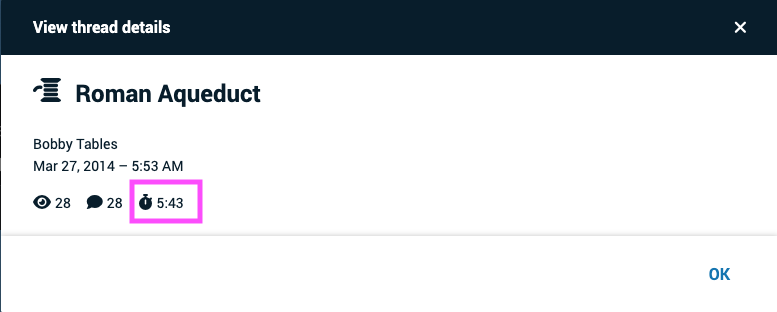Duration of a VoiceThread
Length of a comment
Click on a comment to begin playing it. The timeline for the comment will appear at the bottom of the comment window with the full duration displayed.
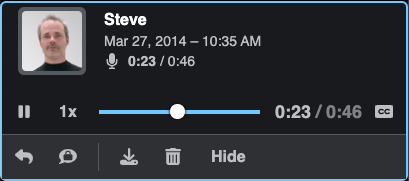
Length of an entire VoiceThread
To see the approximate length of an entire VoiceThread, click on the menu icon in the top-right corner and select “Thread details”.
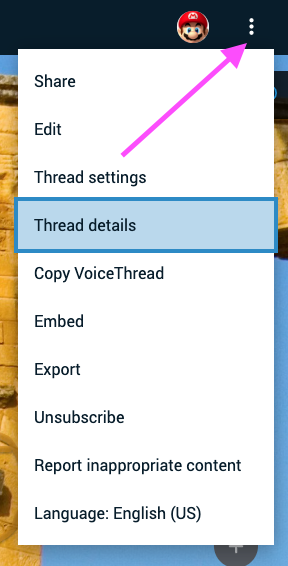
This will open a window where you can see basic details about the VoiceThread. The full duration appears next to the clock icon.