Sharing to Facebook or Twitter
Sharing a VoiceThread on social media is a great way to expand your conversation. K-12 school districts have the option to disable this in the Manager Settings area, but by default anyone can share a VoiceThread on Twitter or Facebook.
- Navigate to the sharing area.
- Click on the social sharing tab (icon looks like a #).
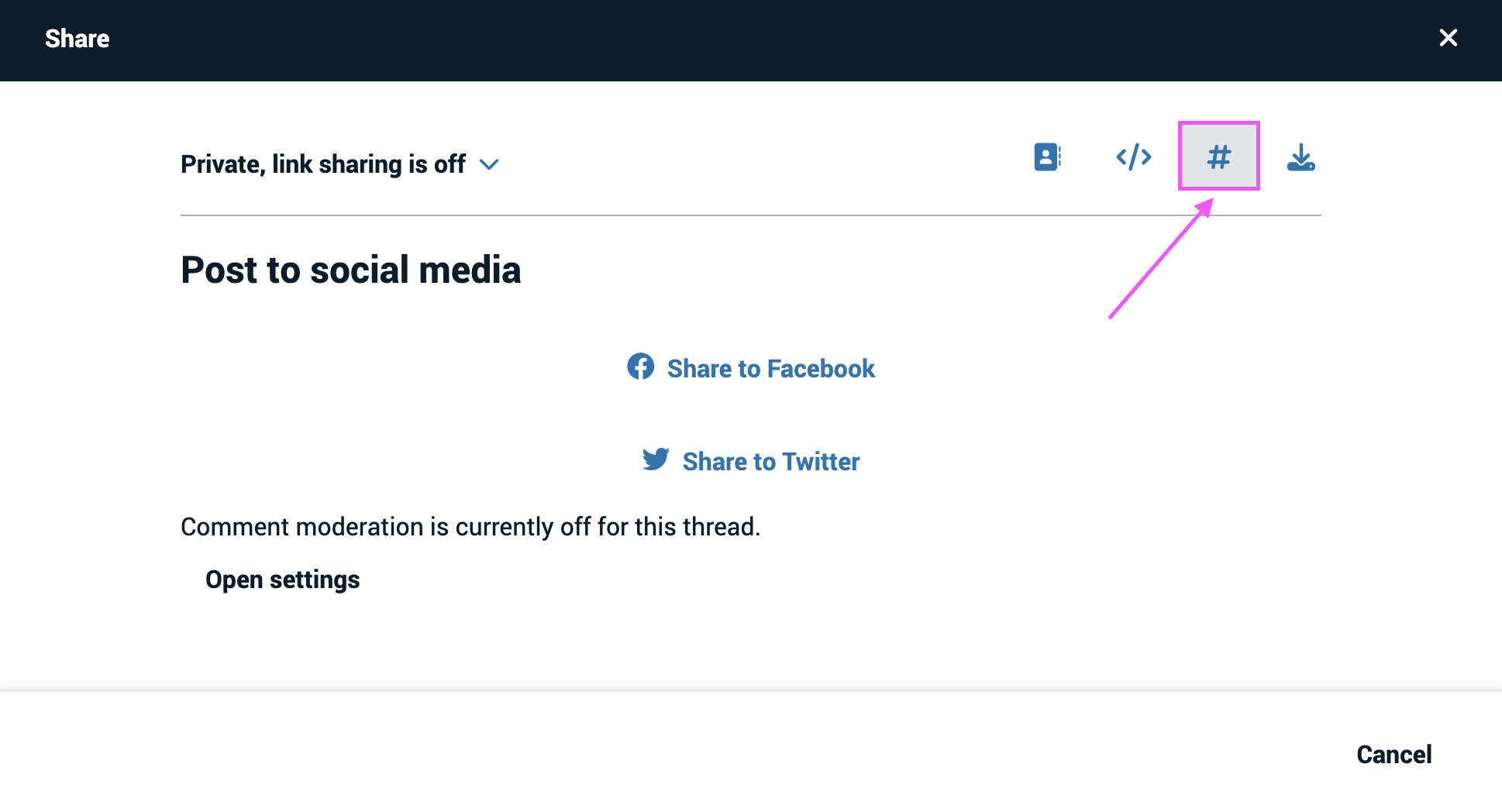
- Click on “Share to Facebook” or “Share to Twitter.”
- Sign in to your account on the selected platform and complete their sharing process.
Note: Sharing a VoiceThread on social media automatically sets your publishing options to allow anyone to view and comment on your VoiceThread.