Sharing with an individual
You can share with any individual who is a member of your groups or any person you have added as a contact.
Sharing with a contact
- Access the sharing area.
- Expand the “Contacts” section of the page.
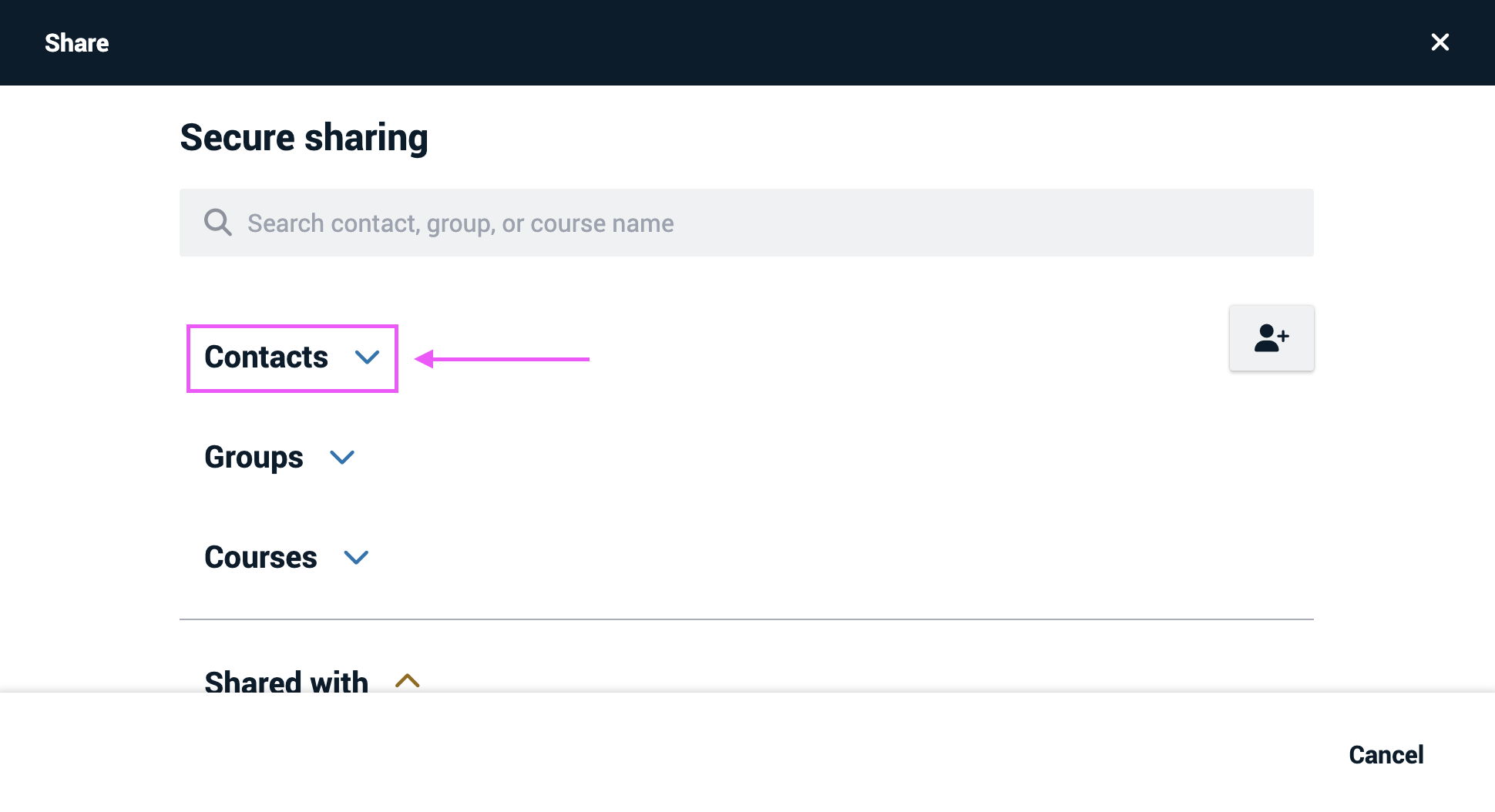
- Click on the names of any contacts with whom you would like to share, and click “Continue” at the bottom of the page.
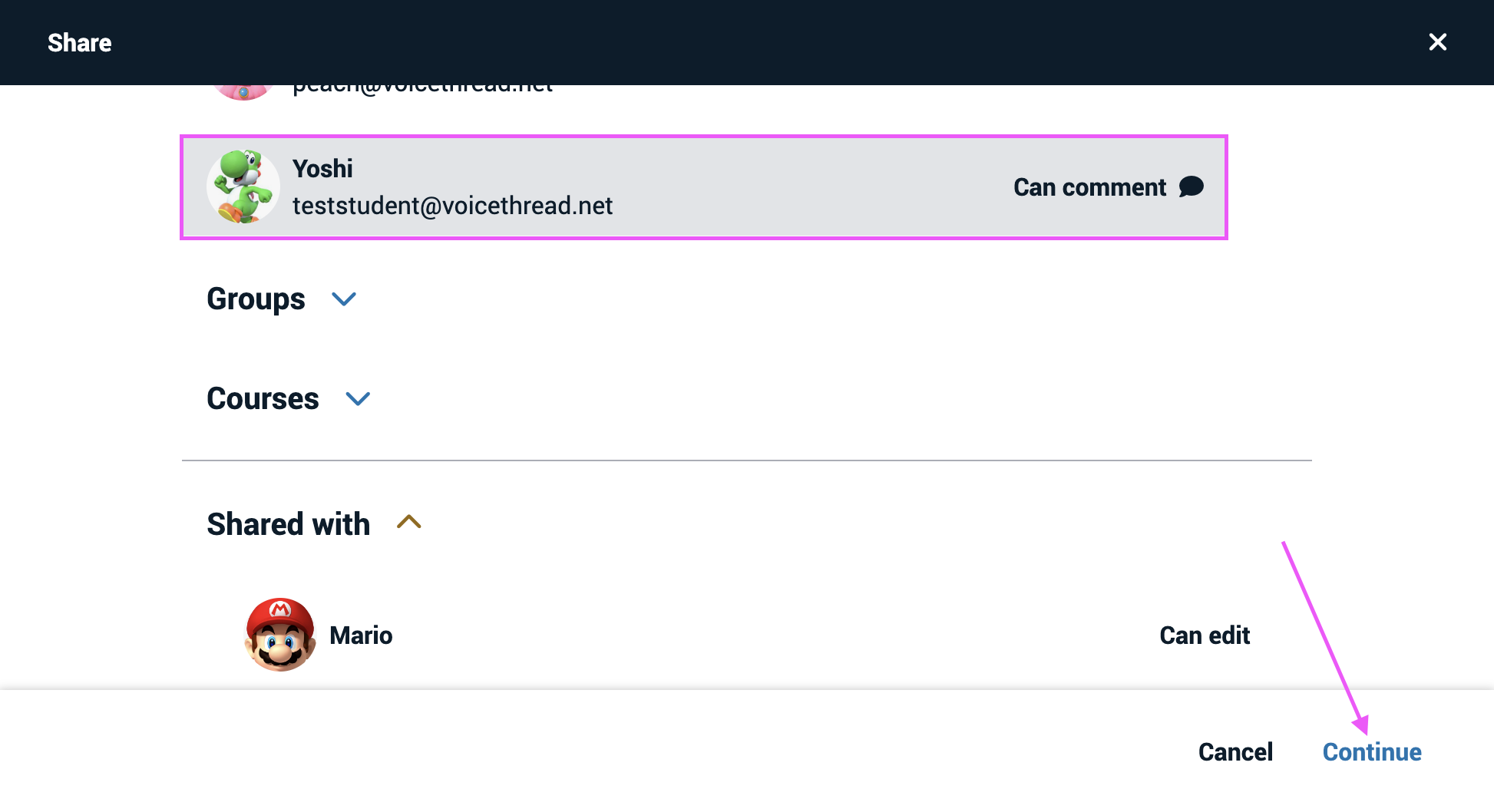
- Select the permissions you want these contacts to have, and click “Save” at the bottom of the page. If you want these contacts to receive a notification email, check the box labeled “Notify by email when first shared.”
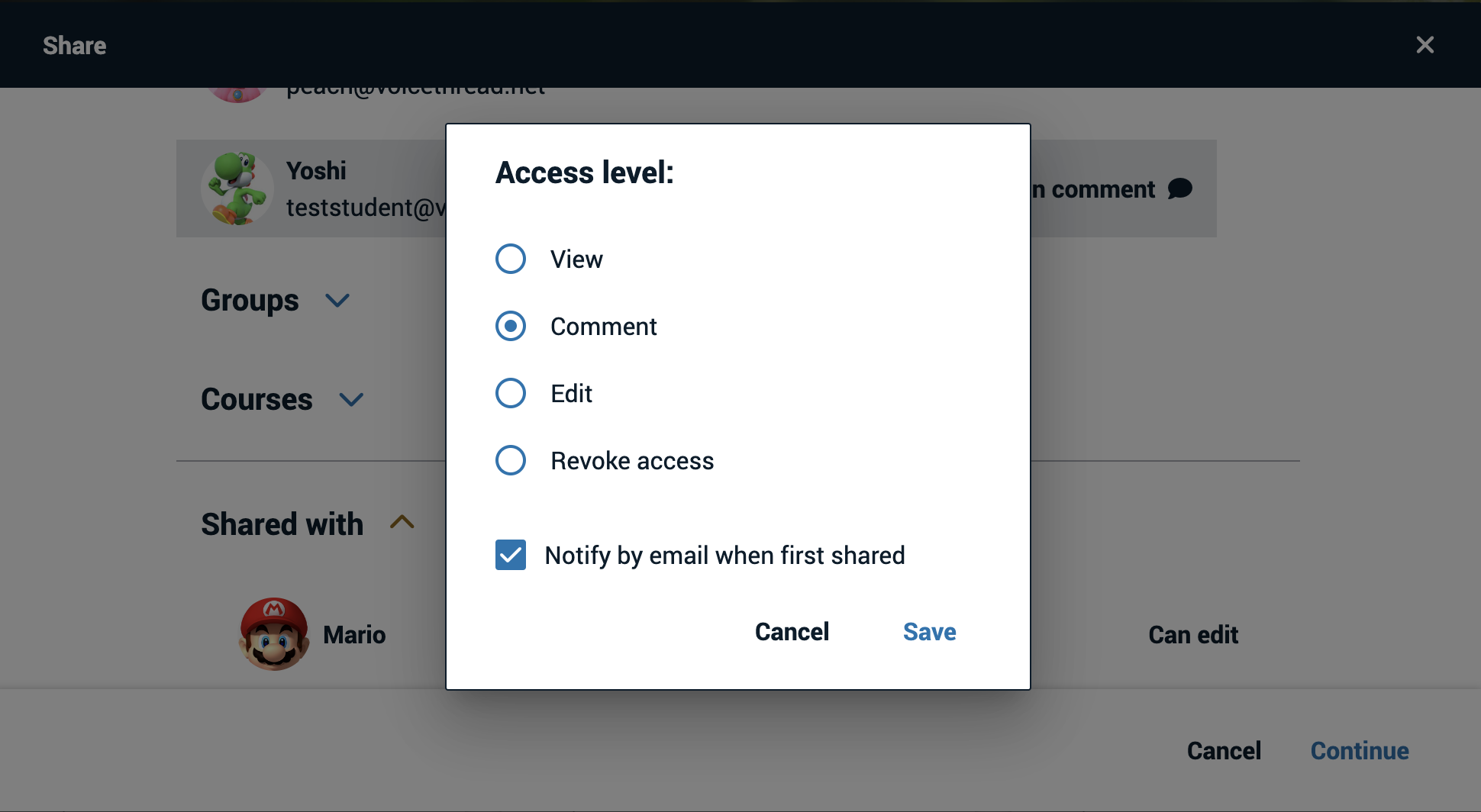
Sharing with individual members of a group or course
- Access the sharing area.
- Expand the “Groups” or “Courses” section of the page.
- Click on the “Members” option beneath the name of the course or group where your contacts can be found.
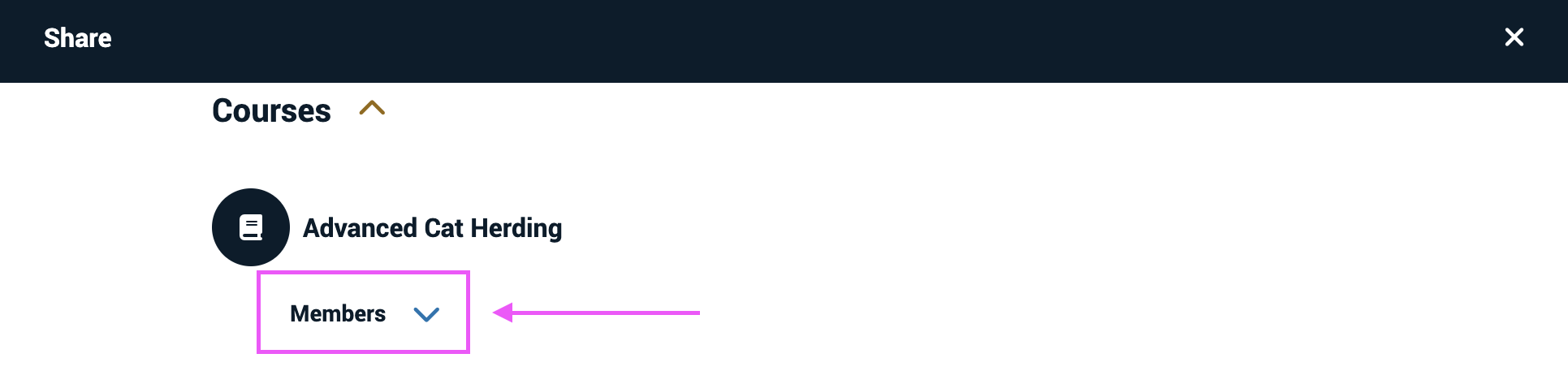
- Click on the names of any members of that group or course with whom you would like to share, and click “Continue” at the bottom of the page.
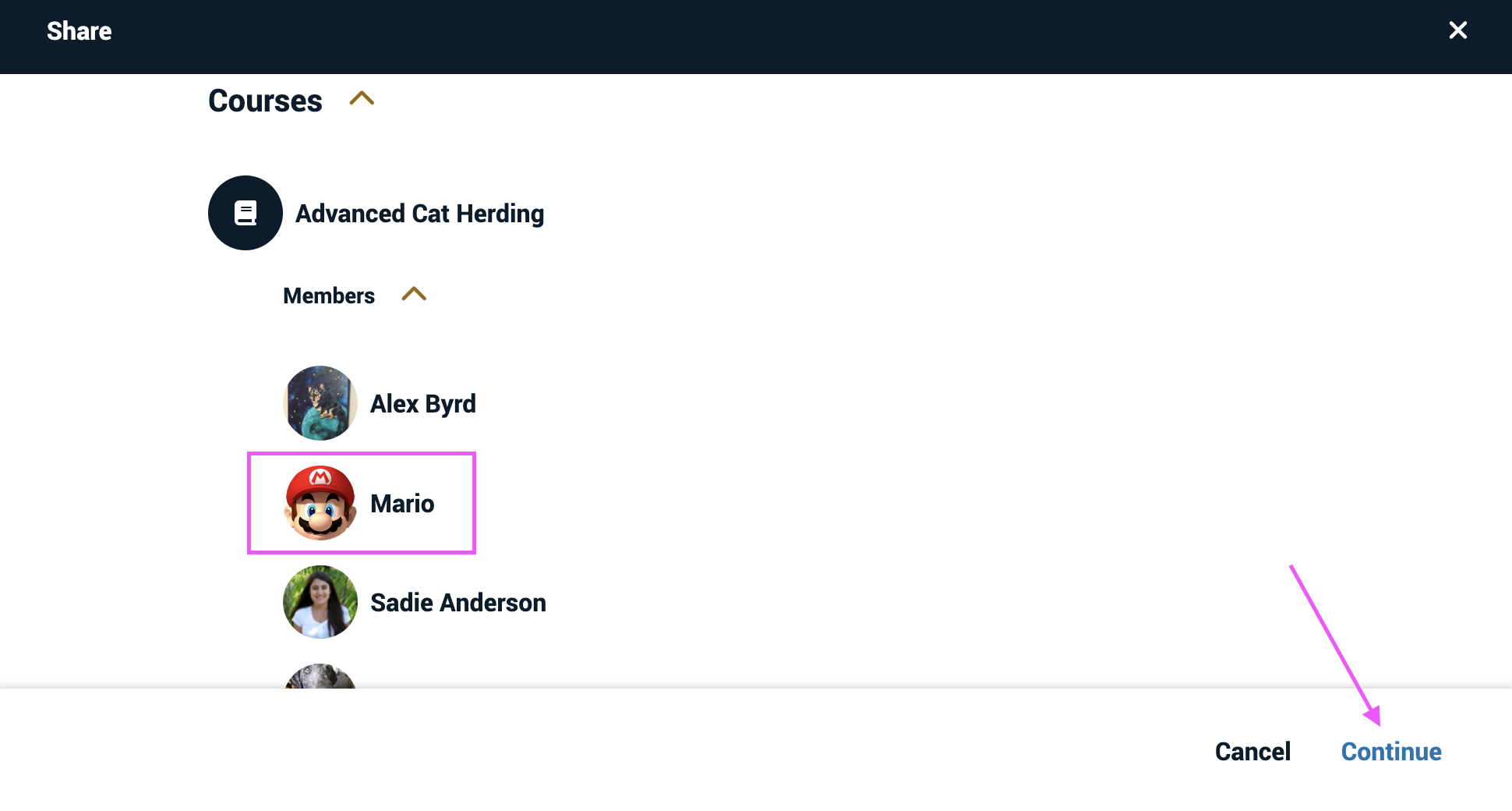
- Select the permissions you want these contacts to have, and click “Save” at the bottom of the page. If you want these contacts to receive a notification email, check the box labeled “Notify by email when first shared.”
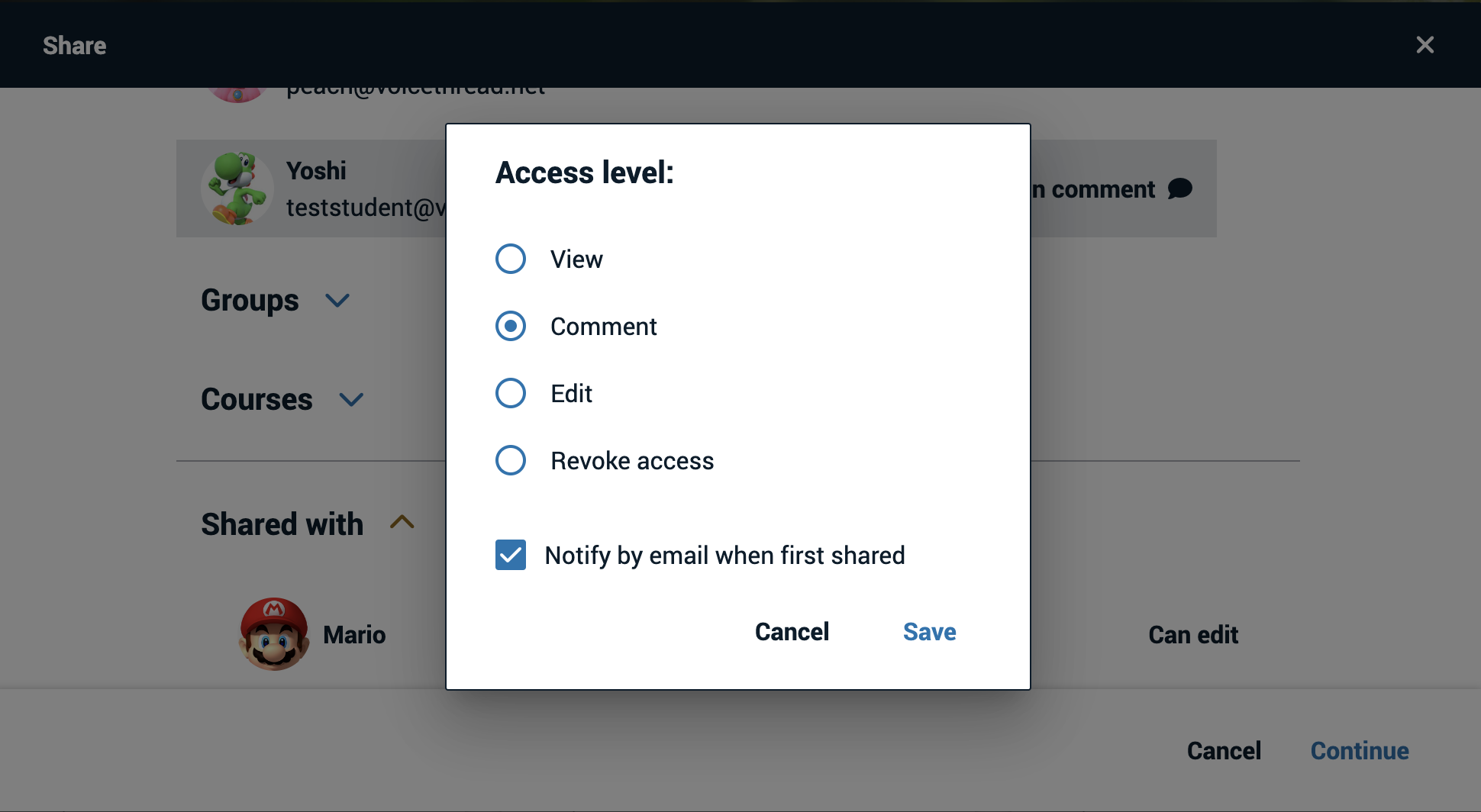
Note: Free account holders cannot share securely with individuals.