Skipping the comment countdown
By default, you will see a countdown every time you record an audio or video comment. This gives you some time to prepare before you are recorded. If you don’t need that preparation time, however, you can always skip the countdown so that recording starts as soon as you select your commenting option.
If you want to skip the countdown just one time, you can click the “Start recording” button at the bottom of the screen any time during the countdown. That will jump you to the recording step instantly.
If you want to skip the countdown every time you comment instead of just once, you can set that preference for your account overall. The next time you make a comment and see the countdown, uncheck the box reading “Show countdown” near the bottom-right corner of the page.
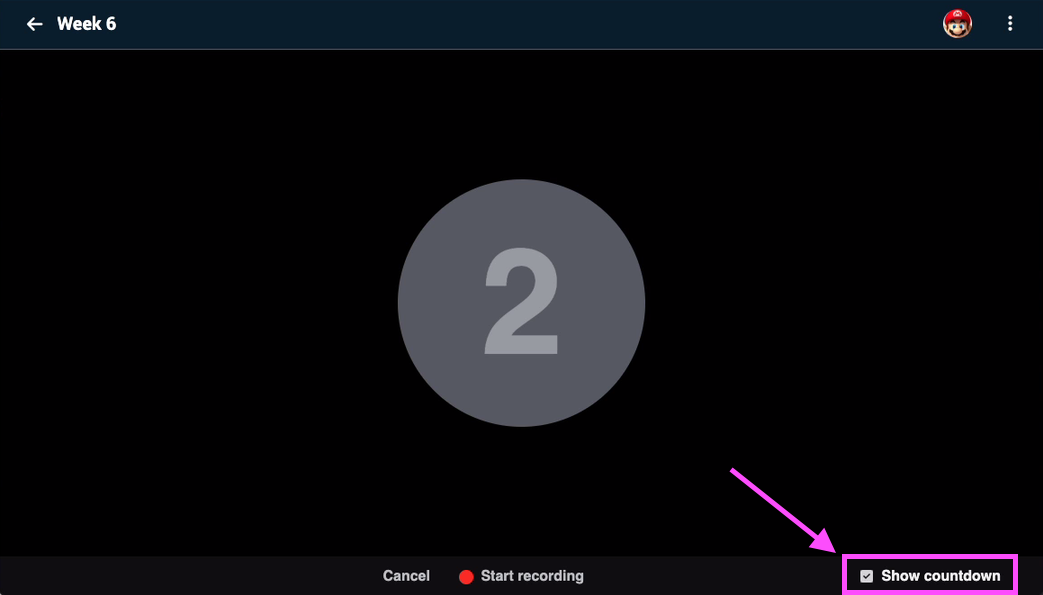
When you do this, the countdown will be skipped for all future comments you make. If you decide you want the countdown again after you have skipped it, just record a new comment, and then check the box for “Show countdown.”